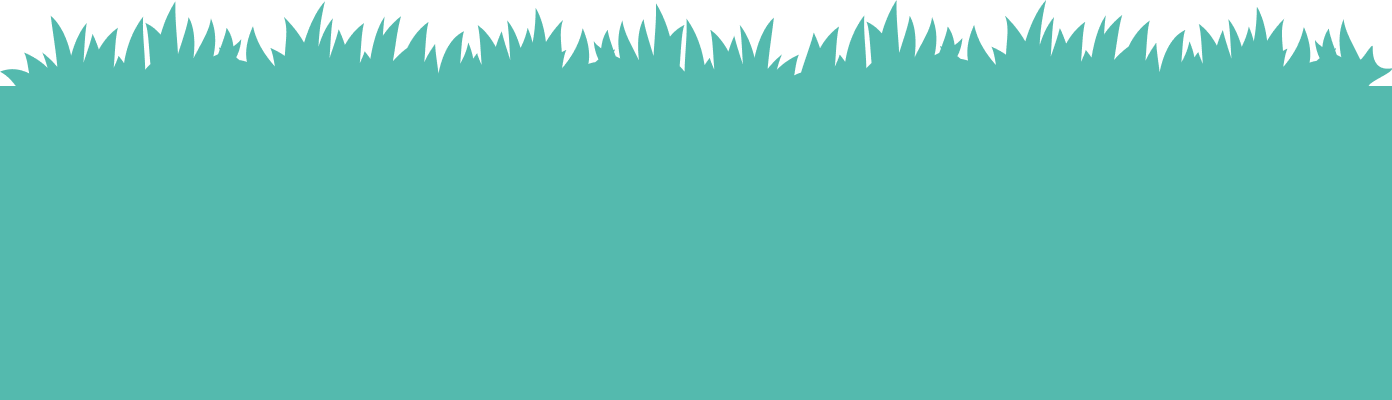-
Lightspeed Retail Integration
-
Lightspeed X Series (Vend)
-
Lightspeed R Series
-
- Join this Course to access resources
Add a Second Phone Number to an Existing Account

Add a Second Phone Number to an Existing Account
Scenario:
Sometimes, you'll come across customers who share an account with a family member. In such cases, you may need to add a second phone number to the existing account. Here's a step-by-step guide on how to do it:
- Locate the Customer Account: Start by finding the original customer account using their phone number.
- Access the Petz Customer Tab: Once you've located the customer account, go to the 'Petz Customer' tab.
- Add the New Phone Number: Look for a green plus sign and click on it. This allows you to add the new phone number to the account.
- Verify the Update: After adding the new number, take note that the system now displays both phone numbers associated with the account.
- Complete the Sale: If you're ready to complete the transaction, select the appropriate phone number (usually the first one), and you're good to go!
By following these simple steps, you can easily add a second phone number to the customer's account when needed.
To see this in action, follow the video below!
Rating
0
0
There are no comments for now.
Join this Course
to be the first to leave a comment.