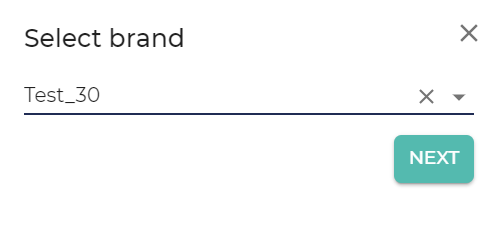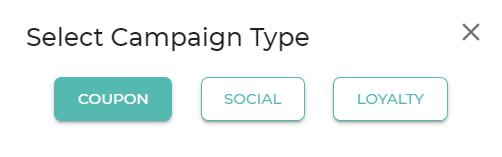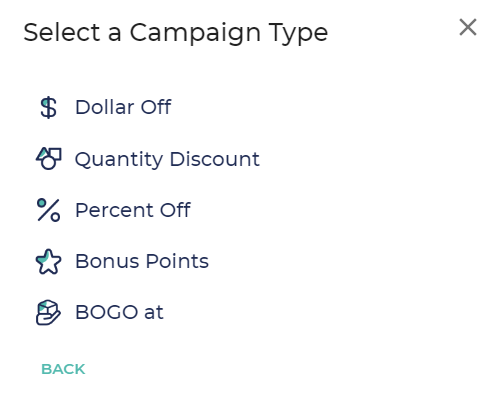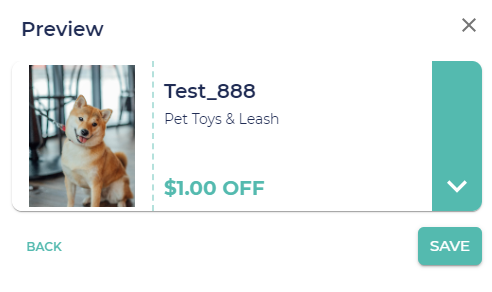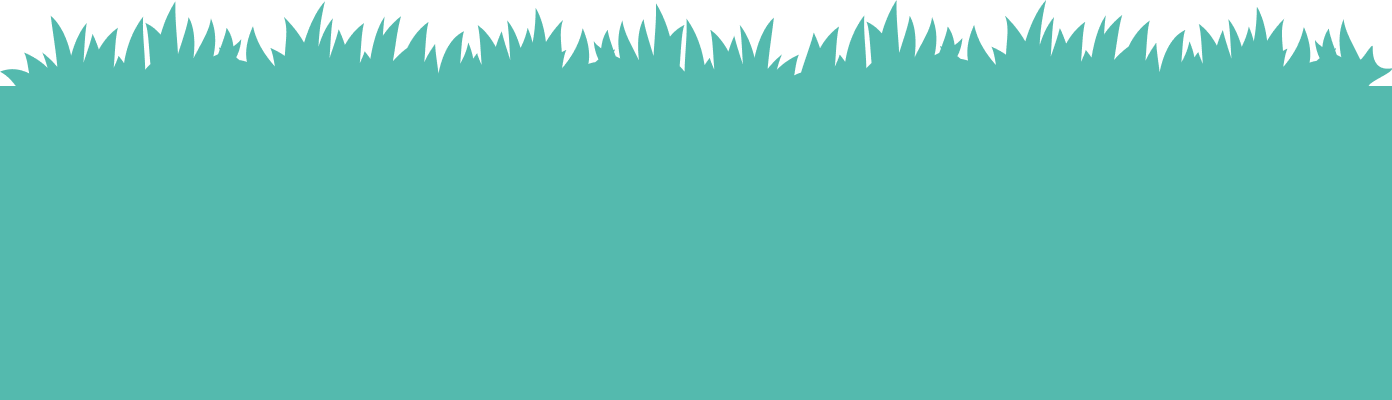PETZ Brand
Completed
Create Campaign Template
Create Campaign Template
Let's get started!
The first step in creating great coupons for your consumers to enjoy is to create a Campaign Template. These are reusable campaigns that make for easy deployment! If you have an item that you would regularly discount no need to create the campaign every time you wish to run it! This way they are stored for later use. This is the process for all campaigns, as always you have the choice over which ones you run and at what times you run them! Follow below for steps on creating your first template!
- Access Your Dashboard: Start by logging into your Dashboard.
- Navigate to Campaign Templates: Select "Template Library" from the side menu. Once there, click +Template to get started.
- Choose Your Campaign Type: Decide on the type of campaign you want to run. You have three options:
- Select Coupon Type: If you've chosen a coupon campaign, pick from five types:
- Item Selection: In this section, choose one or more items to include in your coupon.
- Fill in Campaign Details: Provide essential information about your campaign, including a title, marketing message, and multimedia elements such as photos and videos.
- Approve your Template: Once your template is created you will need to Approve the template. On the table find the Pending template and under the actions column click the green check mark and its approved!
By following these steps, you'll set up a compelling campaign tailored to your brand's objectives! Follow the interactive photo slider for screen shots of the process!
Commenting is not enabled on this course.