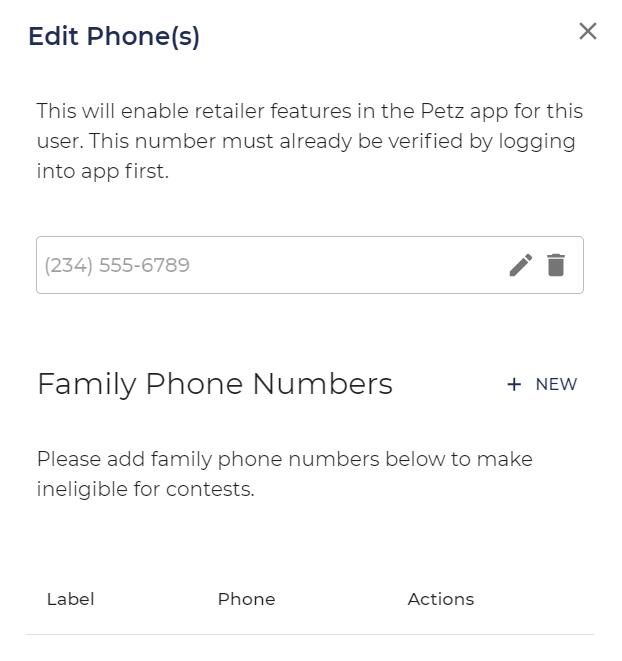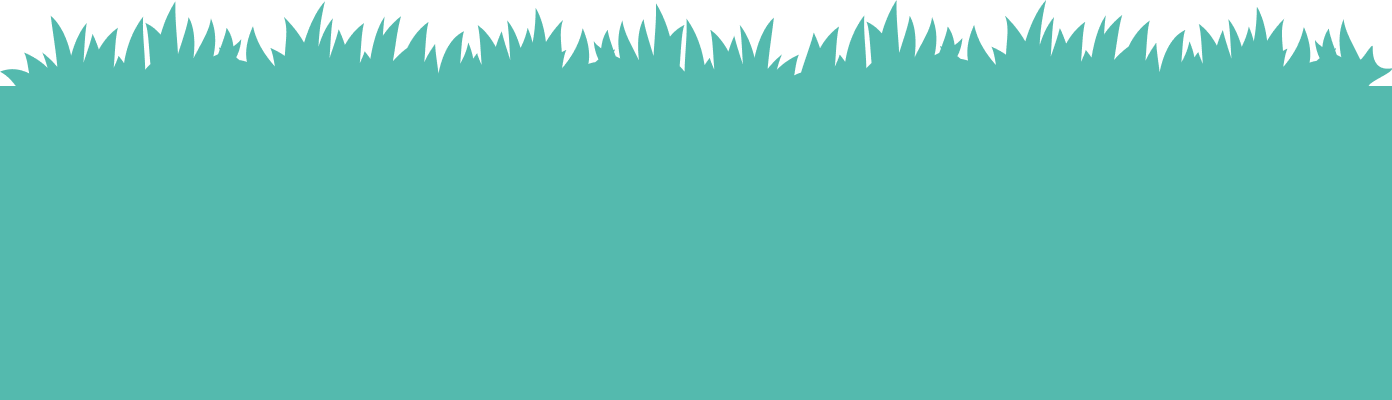PETZ Retailer
Completed
Enabling Features
Enabling App Features
Lets enable some App features!
To access the wizard, simply click on the phone icon located under the "Actions" section. This will bring up the wizard for further guidance and assistance.
Edit Phone(s) in the Wizard:
- Once you are in the Wizard, locate the input field for phone numbers.
- Type in the phone number you wish to add to the user you created in the last course (if you haven't already).
- After entering the phone number, click on the check mark icon located to the right of the input field to confirm and save the changes.
- Additionally, if there are team members or individuals you want to exclude from contests, you can add their phone numbers to the Family Phone Numbers section.
By following these instructions, you can effectively edit and manage phone numbers within the Wizard!
QR Code and Direct Link:
Once you have enabled the features, you will receive a unique QR Code. Consumers can scan this QR Code using their mobile device by opening their camera and pointing it at the code. Scanning the QR Code will prompt them to download the Petz Mobile app from their app store, automatically following your location.
Note: If a consumer does not use QR codes, you can provide them with a direct link. To access the direct link, switch from the image view to the link view at the top. If you need help finding this link please follow the steps outlined in Getting Followers for more details.
If you would like to see screen shots of the process please follow the interactive photo slider below!
Commenting is not enabled on this course.